1. Sure that the computer server has been integrated with DNS Server, the first step
is log on to the computer client, right click My Computer select Properties
from pop-up menu to open the System properties dialog box.
2. Select the Computer Name tab, after that click Change button. The Computer Name
Change dialog box appears, as shown in the following figure:
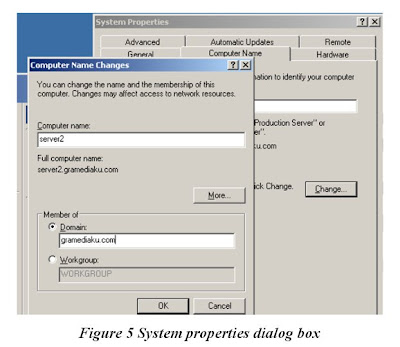
3. In the Computer Name text box of the Computer Name Change dialog box, ensure that you type the same computer name, which provided when creating the computer
account.
4. Under the Member of section, select the Domain option and type gramediaku.com
5. Click OK button. The Computer Name Change dialog box appears
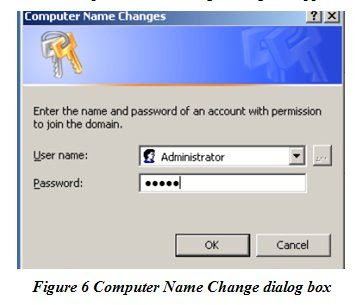
6. Type the domain administrator username in the User name combo box and type
password in the Password text box to authenticate the user.
7. Click the OK button to close the Computer Name Change dialog box.
8. After that will appear verify the joining computer account to the domain and
click OK button to close the message box, as shown in the following figure:

9. The System Setting Change message box appears, as shown in the following figure, and click Yes button to restart the computer.



0 comments:
Posting Komentar
silahkan tuliskan komentar anda